Part 4: Applying Gradle Plugins
Learn about how plugins extend Gradle’s capabilities and use a popular plugin.
Step 1. Understanding Plugins
Plugins are the primary method to organize build logic and reuse build logic within a project.
Plugins are also used to distribute custom tasks as packaged code.
Applying a plugin to a project executes code that can create tasks, configure properties, and otherwise extend the project’s capabilities. Generally, plugins use the Gradle API to provide additional functionality and extend Gradle’s core features.
Plugins can:
-
Add tasks to the project (e.g. compile, test).
-
Extend the basic Gradle model (e.g. add new DSL elements that can be configured).
-
Configure the project, according to conventions (e.g. add new tasks or configure sensible defaults).
-
Apply specific configuration (e.g. add organizational repositories or enforce standards).
-
Add new properties and methods to existing types via extensions.
Step 2. Applying a Plugin
Our project currently applies a single plugin, the Application Plugin which is bundled with Gradle:
plugins { (1)
// Apply the application plugin to add support for building a CLI application in Java.
application
}plugins { (1)
// Apply the application plugin to add support for building a CLI application in Java.
id 'application'
}Let’s apply a plugin to our project that is maintained and distributed by Gradle called the Maven Publish Plugin. The Maven Publish Plugin provides the ability to publish build artifacts to an Apache Maven repository. It can also publish to Maven local which is a repository located on your machine.
The default location for Maven local repository may vary but is typically:
-
Mac: /Users/\[username]/.m2
-
Linux: /home/\[username]/.m2
-
Windows: C:\Users\[username]\.m2
A publication destined for a Maven repository normally includes:
-
One or more artifacts
-
The Gradle Module Metadata
-
The Maven POM file
Apply the plugin by adding maven-publish to the plugins block in build.gradle(.kts):
plugins { (1)
// Apply the application plugin to add support for building a CLI application in Java.
application
// Apply the maven publish plugin
id("maven-publish")
}plugins { (1)
// Apply the application plugin to add support for building a CLI application in Java.
id 'application'
// Apply the maven publish plugin
id('maven-publish')
}Don’t forget to sync Gradle if you are using IntelliJ IDEA.
Let’s make sure the plugin has been applied by looking at the new tasks that are available.
Run ./gradlew :app:tasks in your command line:
$ ./gradlew :app:tasks
> Task :app:tasks
------------------------------------------------------------
Tasks runnable from project ':app'
------------------------------------------------------------
...
Publishing tasks
----------------
publish - Publishes all publications produced by this project.
publishToMavenLocal - Publishes all Maven publications produced by this project to the local Maven cache.A new set of publishing tasks are now available called publish, and publishToMavenLocal.
Similarly, the new tasks from the Maven Publish plugin are now available in IntelliJ in the Gradle right-hand pane.
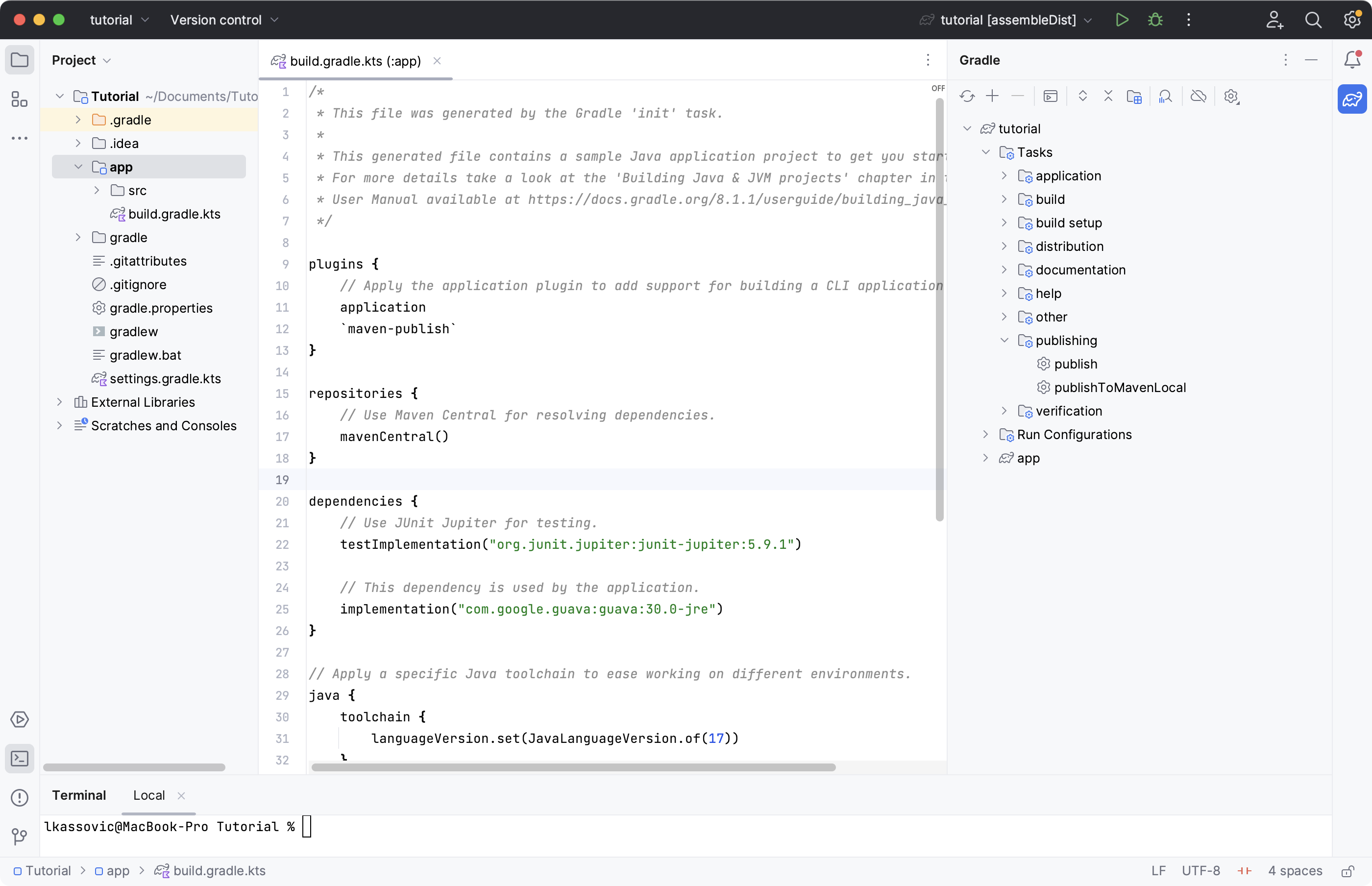
Step 3. Configuring the Plugin
Add the publishing information to your build.gradle(.kts) file:
publishing {
publications {
create<MavenPublication>("maven") {
groupId = "com.gradle.tutorial"
artifactId = "tutorial"
version = "1.0"
from(components["java"])
}
}
}publishing {
publications {
maven(MavenPublication) {
groupId = 'com.gradle.tutorial'
artifactId = 'tutorial'
version = '1.0'
from components.java
}
}
}Run ./gradlew :app:tasks in your command line again, you will see additional tasks now that we have given the plugin additional information about our app:
$ ./gradlew :app:tasks
> Task :app:tasks
------------------------------------------------------------
Tasks runnable from project ':app'
------------------------------------------------------------
...
Publishing tasks
----------------
generateMetadataFileForMavenPublication - Generates the Gradle metadata file for publication 'maven'.
generatePomFileForMavenPublication - Generates the Maven POM file for publication 'maven'.
publish - Publishes all publications produced by this project.
publishMavenPublicationToMavenLocal - Publishes Maven publication 'maven' to the local Maven repository.
publishToMavenLocal - Publishes all Maven publications produced by this project to the local Maven cache.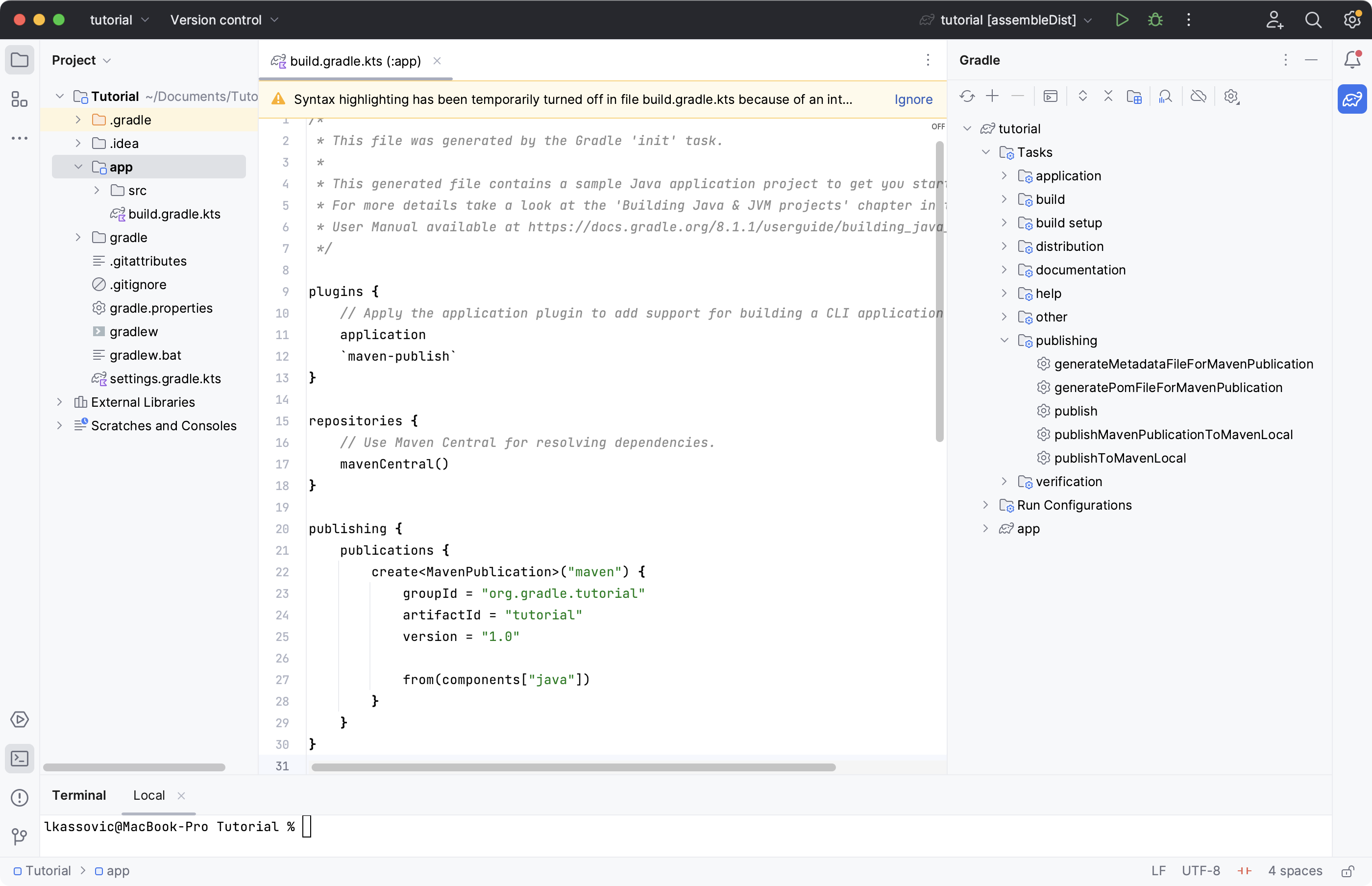
Step 4. Using the Plugin
To use the plugin, run the publishToMavenLocal task by running ./gradlew :app:publishToMavenLocal:
$ ./gradlew :app:publishToMavenLocal
> Task :app:compileJava FROM-CACHE
> Task :app:processResources NO-SOURCE
> Task :app:classes UP-TO-DATE
> Task :app:jar
> Task :app:generateMetadataFileForMavenPublication
> Task :app:generatePomFileForMavenPublication
> Task :app:publishMavenPublicationToMavenLocal
> Task :app:publishToMavenLocal
BUILD SUCCESSFUL in 331msThe publishToMavenLocal task builds the POM file and the artifacts to be published.
It then installs them into the local Maven repository.
You can view the POM and GMM file in the build directory:
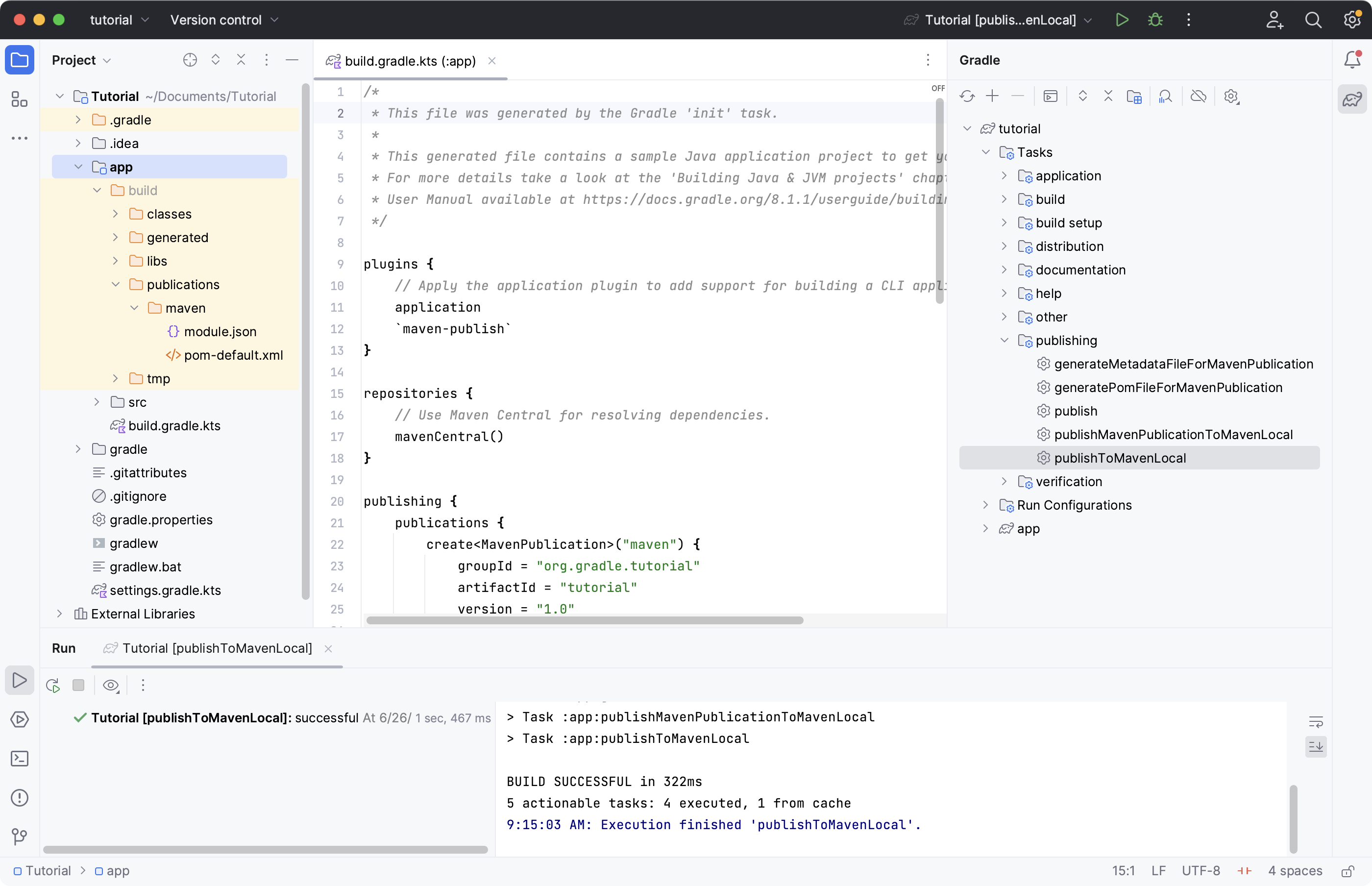
You can also view the files in your Maven Local directory: ~/.m2/repository/com/gradle/tutorial/tutorial/1.0.
<?xml version="1.0" encoding="UTF-8"?>
<project xsi:schemaLocation="http://maven.apache.org/POM/4.0.0 https://maven.apache.org/xsd/maven-4.0.0.xsd" xmlns="http://maven.apache.org/POM/4.0.0"
xmlns:xsi="http://www.w3.org/2001/XMLSchema-instance">
<modelVersion>4.0.0</modelVersion>
<groupId>com.gradle.tutorial</groupId>
<artifactId>tutorial</artifactId>
<version>1.0</version>
<packaging>pom</packaging>
</project>Step 5. Exploring Plugins
Plugins extend Gradle’s capabilities by adding tasks, configurations, and behavior to your build. They are the main way to organize and reuse build logic.
Gradle supports three main plugin types:
-
Core plugins – Built into Gradle (e.g.,
java,application):plugins { id("java") } -
Community plugins – Published by others to the Gradle Plugin Portal:
plugins { id("com.diffplug.spotless") version "6.25.0" } -
Custom plugins – Created by you or your team for internal use. These live in
buildSrc/or a dedicated subproject.Convention plugins are custom plugins used to share common build logic across subprojects (like code style, compiler options, or testing setup):
plugins { id("myproject.java-conventions") }
|
Gradle recommends using convention plugins to avoid duplication and manage shared settings in large builds. |
You can learn more from the Convention Plugin Samples.
Next Step: Exploring Incremental Builds >>
